User Interface
Let's take a look of the interface of the calculator first.
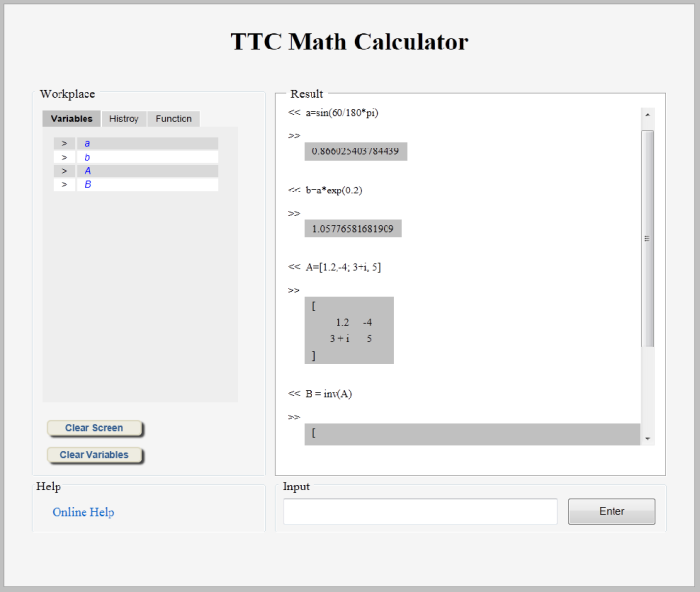
The calculator contains 4 block regions:
|
Window that lists the current used math variables, history of input commands, user defined functions and contains two menus "Clear Screen" & "Clear Variables" at the bottom. |
|
Window that shows the previous calculation result. |
|
Window that contains a link to this online help manual. |
|
Window that allow the user to input and submit the mathematical expression for calculation. |
To calculate a mathematical expression, just input it in the text-box under "Input" block and then press "Enter" button, and the calculation result will be shown in the "Result" block.
In the Workplace block, it contains 3 tabs:
|
Under the Variables tab, all of your assigned variables are listed. You can check the current value of any variable by just clicking it. |
|
Under the History tab, all of your input history are listed. You can re-calculate any previous input by just clicking it. |
|
Under the Function tab, all of your user-defined functions are listed. You can re-define any of these functions by just clicking it. |
There are also two buttons in the bottom part of the Workplace block:
|
You can clear the display of the Result block by clicking this button. |
|
You can clear all your assigned variables and user-defined functions by clicking this button. |
Tips
Created with the Personal Edition of HelpNDoc: Easy CHM and documentation editor